 |
 |
Support
Options |
 |
|
 |
Resources & Troubleshooting Guides |
 |
|
 |
Beep
Codes |
 |
 |

Beep
codes are the noises you hear from the PC speaker when
turning the computer on. These codes are built in to the
BIOS of the PC. The different beep sequences help you
diagnose problems as your computer |
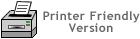 |
loads the
operating system.
To determine
the manufacturer of BIOS on your motherboard, consult the
motherboard manual.
If you don't have the manual, visit the motherboard manufacturer's
web site and download it. Try opening the computer case (if
it doesn't void your warranty) and look for either "AMI"
or "Phoenix."
Once
you have determined your BIOS manufacturer, use the appropriate
table below diagnose your
problems.
|
 |
AMI
BIOS Beep Codes and Definitions |
 |
| #
of Beeps |
Diagnosis |
| 0 |
If you didn't hear any beeps, then check the cords and connections
to the computer's power supply, motherboard, memory (SIMMs)
and PC speaker. Make sure the processor is properly seated and
you don't have any bent pins (Socket 7 processors). |
| 1 |
One beep means that the computer passed the POST test (Power
On Self Test). Passing the POST test means that your motherboard,
memory, video card, processor, floppy drive are connected properly. |
| 2 |
The
computer has memory problems. If the video card is working,
you'll see an error message on the monitor. If not, you have
a parity error in your first 64K of memory. Reseat the memory
(Simms) and reboot. If this doesn't fix it, the memory chips
may be bad. Some older motherboards may require the memory to
be in the first and second banks versus the third and forth
banks. You'll need to consult your manual to see which bank
is first. If you still get two beeps, then have the memory tested
by your local dealer. If the memory is good, then the motherboard
might be defective. |
| 3 |
Check to make sure your video card is proper seated. Sometimes
you need to pull the video card completely out of the slot and
then put it back in the slot. |
|
4
|
Same as 2 beeps. Your problem could also be a bad timer. |
| 5 |
Try
reseating the memory and rebooting. If that doesn't help, you
should verify that the memory is compatible with the motherboard.
Consult your local dealer if you are still getting 5 beeps at
boot-up. |
| 6 |
The
chip on your motherboard that controls your keyboard isn't working.
First, try
another keyboard. If that doesn't help, see if the chip that
controls the keyboard on the motherboard is seated properly.
If the chip is soldered on the board, then the motherboard might
need to be replaced. |
| 7 |
The
processor could be defective. Try reseating it and reboot. If
you still get 7 beeps, then your motherboard processor slot/socket
might be defective. |
| 8 |
The
video card isn't working properly. Make sure the video card
is seated properly. If reseating the video card didn't help,
then try using a different video card. The video card could
be defective. |
| 9 |
The
BIOS is defective. Have your dealer replace it or the entire
motherboard. |
| 10 |
CMOS is probably defective. Replace the motherboard. |
| 11 |
The
cache memory is defective and your computer disabled it for
you. You could reactivate it by pressing Ctrl Alt Shift +. However,
you probably should not do it. Instead, replace the motherboard. |
 |
Phoenix
BIOS Beep Codes and Definitions |
 |
| Beep
Sequence |
Diagnosis |
| 1-1-3 |
The
computer can't read the configuration information stored in
the CMOS. Replace the motherboard. |
| 1-1-4 |
The
BIOS needs to be replaced. |
| 1-2-1 |
The
timer chip on the motherboard is defective. Replace the motherboard. |
| 1-2-2 |
The
motherboard is defective. |
| 1-2-3 |
The
motherboard is defective. |
| 1-3-1 |
The
motherboard is defective. |
| 1-3-4 |
The
motherboard is defective. Replace the motherboard. |
| 1-4-1 |
The
motherboard is defective. Replace the motherboard. |
| 1-4-2 |
Some
of your memory is defective. Have your dealer test all of your
memory. |
| 2-_-_ |
Any
combination of beeps after two the first two beeps means that
some of your memory is defective. Have the memory tested by
your computer dealer. |
| 3-1-_ |
One of the chips on your motherboard is defective. Replace the
motherboard. |
| 3-2-4 |
Keyboard
controller failure on the motherboard. Replace the motherboard. |
| 3-3-4 |
Your
computer can't find the video card. Is the video card seated
properly? If so, try swapping it with another one and see if
it works. |
| 3-4-_ |
Your
video card isn't working properly. Try reseating it. If that
didn't work, replace the video card. |
| 4-2-1 |
There's a defective chip on the motherboard. Replace the motherboard. |
| 4-2-2 |
Check
the keyboard make sure it's connected properly. If it's connected
property, then replace the motherboard. |
| 4-2-3 |
Check
the keyboard make sure it's connected properly. If it's connected
property, then replace the motherboard. |
| 4-2-4 |
One
of the cards is bad. Try taking out the cards one by one to
isolate the culprit. Replace the bad one. The last possibility
is to buy another motherboard. |
| 4-3-1 |
Replace
the motherboard. |
| 4-3-2 |
Replace
the motherboard. |
| 4-3-3 |
Replace
the motherboard. |
| 4-3-4 |
Time
of day clock failure. Try running the setup program that comes
with the computer, and check the date and time. If that doesn't
work, replace the battery. If that doesn't work, replace the
power supply. You may have to replace the motherboard, but that
is rare. |
| 4-4-1 |
Your
serial ports are acting up. Reseat or replace the I/O card.
If the I/O is on the motherboard itself, disable it with a jumper
(consult your manual to know which one) and then add an I/O
card. |
| 4-4-2 |
See
4-4-1 |
| 4-4-3 |
Your
math coprocessor is defective. Replace the motherboard. |
|
|
 |





